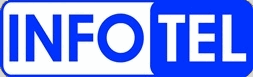Comcast Ciena LE-311V
Normal Status Lights

Light |
STATUS |
Description & Suggested Action |
| PWR/STATUS/ALARM POST 1 | OFF/OFF/OFF | Boot up failure. Flash is corrupted or cannot be accessed. Unit Action: Unit is unable to boot, LED's are in default state. | ON/OFF/1 BLINK | Boot loader checksum failed. Flash is corrupted or cannot be accessed. Unit Action: Unit will reboot. | ON/OFF/2 BLINKS | CPU RAM data lines. CPU RAM cannot be accessed. Unit Action: Unit will reboot. | ON/OFF/3 BLINKS | CPU RAM address lines. CPU RAM cannot be accessed. Unit Action: Unit will reboot. | ON/OFF/4 BLINKS | CPU RAM enable lines. CPU RAM cannot be accessed. Unit Action: Unit will reboot. | ON/OFF/5 BLINKS | CPU RAM march test. CPU RAM cannot be accessed. Unit Action: Unit will reboot. | ON/OFF/6 BLINKS | Flash Failed. Cannot use file system or download application files. Unit Action: Unit will reboot. | ON/OFF/7 BLINKS | System image missing or bad checksum. Cannot load operating system. Unit Action: Unit will reboot. |
| PWR/STATUS/ALARM POST 2 | ON/ON 1 BLINK | System processor cannot access Bridge Chip. Unit Action: Unit will log error then reboot. | ON/ON/2 BLINKS | Cannot access switch. Unit Action: Unit will log error then reboot. | ON/ON/3 BLINKS | Switch cannot access address table RAM. Cannot store packet forwarding rules and address table. Unit Action: Unit will log error then reboot. | ON/ON/4 BLINKS | Switch cannot access packet storage RAM to store packets. Unit Action: Unit will log error then reboot. | ON/ON/5 BLINKS | EEPROM checksum failed. No MAC address present. Unit Action: Unit will log error then reboot. | ON/ON/6 BLINKS | System processor cannot read tempreature sensors. One or both sensors may have failed. Unit Action: Unit will log error and continue to bootup. | ON/ON/7 BLINKS | Switch cannot access PHY(s). Unit Action: Unit will log error and continue to bootup. | ON/ON/8 BLINKS | Gigabit transceiver control status lines have failed on one or more Gigabit ports. Unit Action: Unit will log error and continue to bootup. | ON/ON/9 BLINKS | System processor cannot access or communicate with the management 10/100 port. Unit Action: Unit will log error and continue to bootup. |
| PWR/STAUS/ALARM POST 3 | ON/ON/10 BLINKS | One or more ports failed to loop data. Unit Action: Unit will log error and continue to bootup. |
| LINK | NO LINK | 1. Make sure the port connections are
securely connected. Make sure all optics are properly installed 2. If using the patch panel, verify that the connectors are properly installed 3. If the link is still not established, inspect cables to ensure that they have not been damaged 4. If the above steps are successfully completed and no link can be established contact Customer Support |
| POWER | UNLIT | 1. Ensure power cord is properly
attached to the LE-OS device 2. Verify that power is available at the source wall outlet 3. If the LE-OS device still does not indicate that power is detected contact Customer Support 4. Check to ensure power outage was not due to breaker or outlet operation by checking for tripped breakers and/or the outlet's ground fault indicaot (GFI) 5. If a breaker or GFI is tripped reset it and check the device for power restoration 6. If the breaker is tripped again, disconnect the unit and reset the breaker to verify whether or not the device is the cause. If tis is not the case contact your local electrician 7. If all breaker and GFI inspections indicate normal poweroperation detach and reattach the power cord to the device 8. If no power is indicated after replacing power cord to the device, contact Customer Support |
| STATUS | OFF or BLINKING for more than 5 Minutes | 1. Disconnect the Device from its power
source at the wall outlet 2. After 10 seconds, plug the power cable back into the wall outlet 3. Verify that the power cables are properly attached to the device 4. If the unit still does not boot (the Status LED remains off of continues blinking) follow the instruction found in the Reset Button Section |
| LINK/ACTIVITY Packets not being forwarded |
UNLIT | 1. Check LEDs to see if the connected
ports have Link and Activity 2. Verify the integrity of the cabling, especially on the Gigabit ports. It is posible to have a cable that will maintain link but will not pass traffic 3. If possible, replace cabling 4. If device still does not pass traffic contact the Customer Support Center |
| RESET BUTTON | Under normal operation, the reset
button should not be used. Hoever, if the device will not boot properly
and the Status LED is off or continues blinking , a manual system reset
can be performed as a last resort. - A small unlabeled hole to the right of the MGMT port provides access to a reset button just inside the chassis. Inserting a small flat-tipped object such as a straightened paper clip and pressing the reset button causes the LE-3XX SCS to perform one of the following: *Pushing the reset button one time will shut down and reboot the device *Pushing and holding down the reset button for between 5 - 10 seconds will shut down and reset the device to the factory default settings Pushing and holding down the reset button for 10 second or more will execute a "hard reboot." Use this feature when the device does not respond to either of the following 2 options |
|
| SYSTEM RESET | WARNING | A system reset should ONLY be performed when all other troubleshooting efforts have failed to resolve the problem. Pressing the Reset buttom reboots the unit's CPU. Flash memory, including application and configuration data are erased. The device reverts to the factory default settings |
| ALARM LED after RESET | BLINKING | ALARM LED will begin to blink when
RESET button has been depressed and then turn solid once the button is
released. The device will begin System shutdown, which could take as long as 2 minutes if the system is busy, during which time the POWER LED will blink If a System reset fails to correct the problem, a Reset to Factory Defaults can be attempted |
| RESET to FACTORY DEFAULT | BLINKING | Hold Reset button down for at least 4
seconds. The ALARM LED will begin to blink when the button is depressed
and then turn solid once released. The device will then begin System Shutdown, which could take up to 2 minutes if the system is busy and an additional 30 seconds to restore factory defaults, during which time the POWER LED will blink If a Reset to Factory Default fails to correct the problem, contact Customer Support |